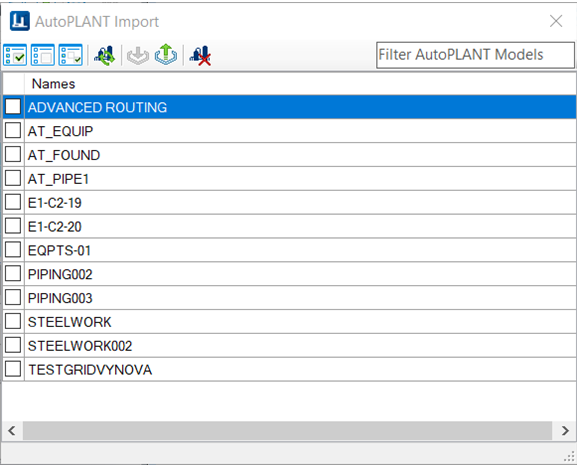| Icon
|
Feature
|
Description
|

|
Select All
|
Allows to select all models
from the list
|

|
Clear Selection
|
Deselects all selected models
from the list
|

|
Invert Selection
|
Reverses or swaps the model
selection from the list
|

|
Load available AutoPLANT Model
Names from iTwin
|
Allows to list down all
AutoPLANT models that have been published into iTwin.
|


|
Import AutoPLANT Model from
iTwin
|
Starts the import process
against the selected / All models from the list in the OpenPlant file. Note
that if no model is selected from the list, this button remains as grayed out.
|

|
Upgrade imported AutoPLANT
data to OPM Components
|
Converts the imported
AutoPLANT components into OpenPlant components
|

|
Delete AutoPLANT data that
has not be upgraded
|
Deletes all AutoPLANT
instances in the DGN file
|

|
Filter list
|
Filters list of loaded
AutoPLANT Models in the dialog
|